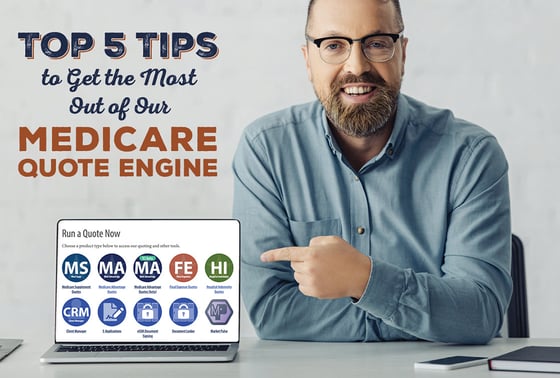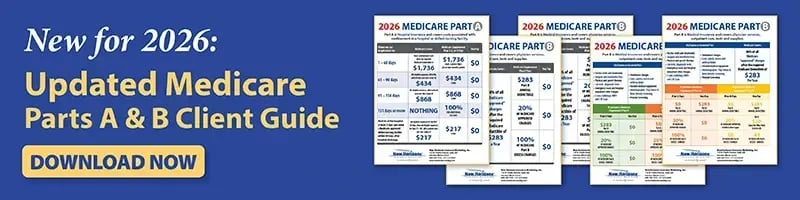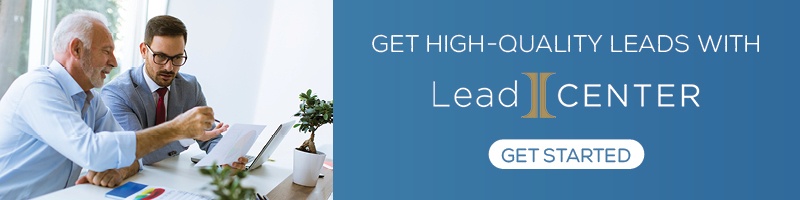Running quotes is an everyday task for most of our Medicare Supplement agents. Our quote engine also supports Medicare Advantage, Final Expense, Hospital Indemnity, and Dental quoting.
Whether you're brand new to our quoting tools or you want to get more from the software, here are my top 5 tips for using our quote engine.
Access the Quoting Tools
Before I get into my top quote engine tips, I do want to briefly go over how to access them.
The quote engine is available for any contracted agent. If you're not contracted with us, we offer a 14-day trial so you can test it out. After those 14 days are up, you need to get contracted with us to regain access.
Here's how to get access:
- Register on our website
- Visit our quoting tools page
- Click any product button to go to the quoting software
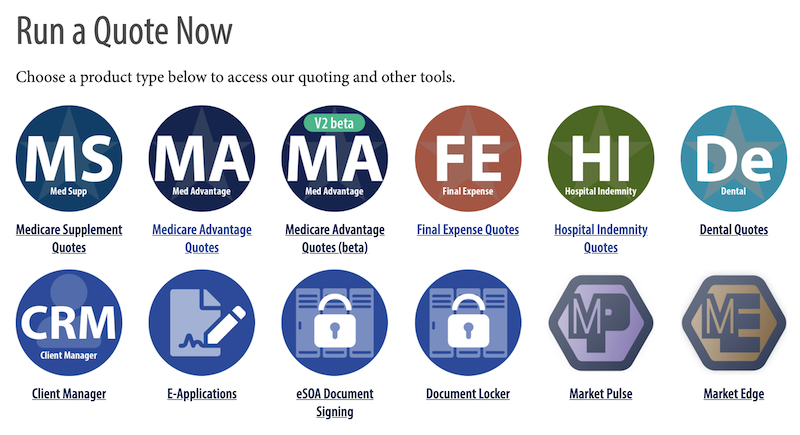
4. Create an account
5. Wait for our team to review your request and approve access (this is a manual process)
If you run into any issues, just start a website chat or call our office at 888-780-7676. We'll be glad to help.
Tip #1: Use It!
This may be obvious, but so many agents get access to the quoting tools and then never use them.
The quoting tools are powerful and 100% free for our agents to use. Run quotes, compare quotes, and see what carriers are the most competitive in your zip codes.
If you're just not sure how to get started, check out our video playlist: Quote Engine video tutorial playlist.
In these videos, you will learn all kinds of tips and tricks to get you started on our quote engine.
Tip #2: Expand and Collapse Quotes
When you run a Medicare Supplement quote, the default setting is to show the expanded version. Expanded quotes display the following information:
- Household discount
- Policy fee
- Parent company
- AM Best rating
- Rate type
- Plan type
- S&P rating
- Rating class
- Years in market
- Effective date
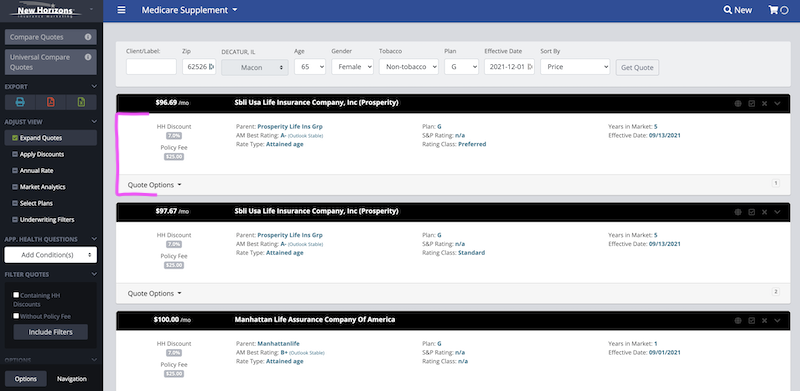
While this information can be useful, it can clog up your screen and make it difficult to view all of your quotes. Adjust the view by unchecking "Expand Quotes."
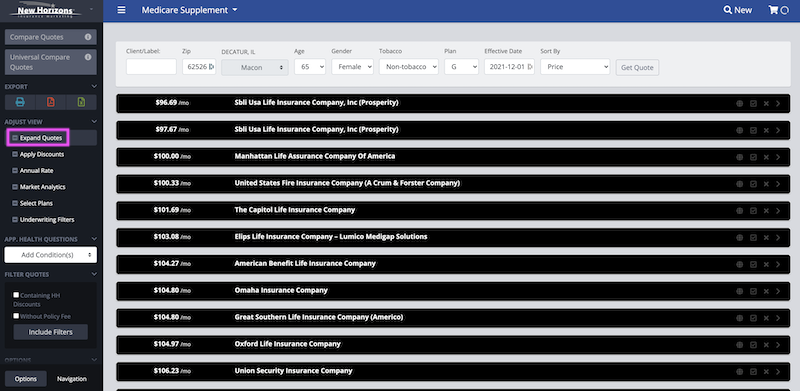
Now, you can easily see the rate and company name for your list of Medicare Supplement quotes.
You can also remove listings by clicking the "X" on the right side of the item. If there are carriers with very high premiums or ones you aren't contracted with, you can close those out to clean up your view.
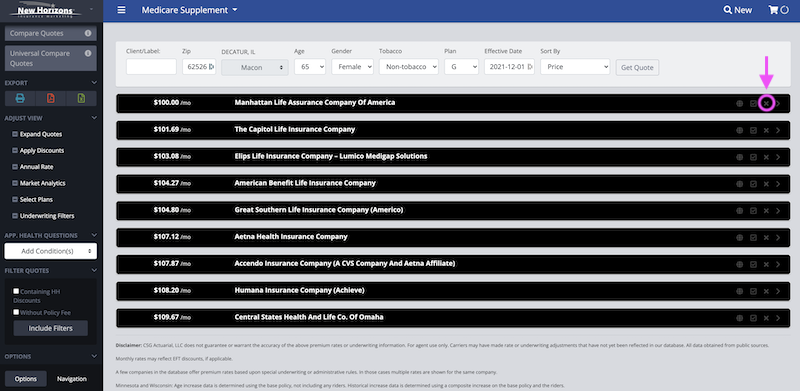
Many agents will actually print off this view and give it to clients or prospects. For Med Supp prospecting, you could circle the lowest premium option and write, "If you're paying more than this each month, call me!"
Tip #3: Add Personal Information
If you want to print off any quote information for clients or prospects, add your personal information to your account.
You can add:
- First name
- Last name
- Phone number
- Headshot
- Agency Name
- Website
Once you're finished, you'll notice anything you print looks really nice and customized at the top.
Customized Quote Comparison
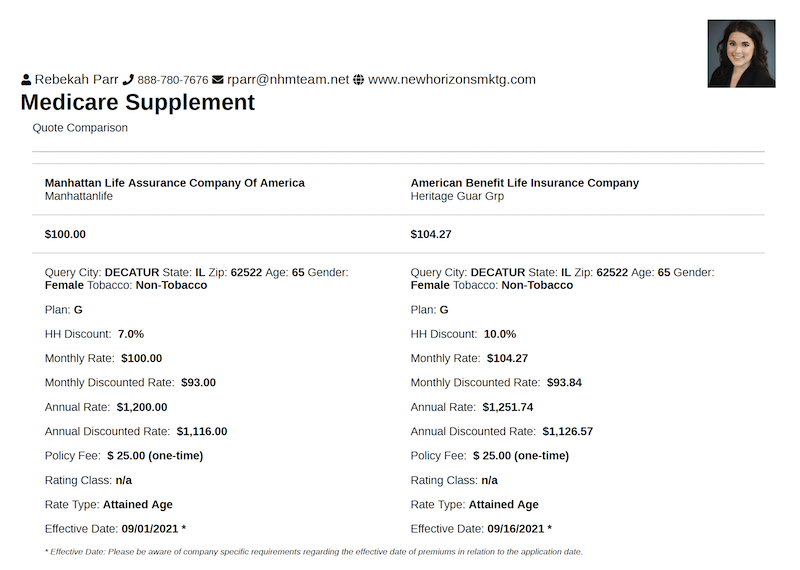
Tip #4: Cross-Sell With Universal Compare
You can use the Universal Compare feature to show two different products side-by-side in a quote.
This is really helpful if you want to sell a Medicare Supplement and a Final Expense plan, for example.
Here's a quick demo:
Tip #5: Try the Client Manager
The Client Manager is a relatively new addition from CSG Actuarial that will save you time when running quotes for your clients.
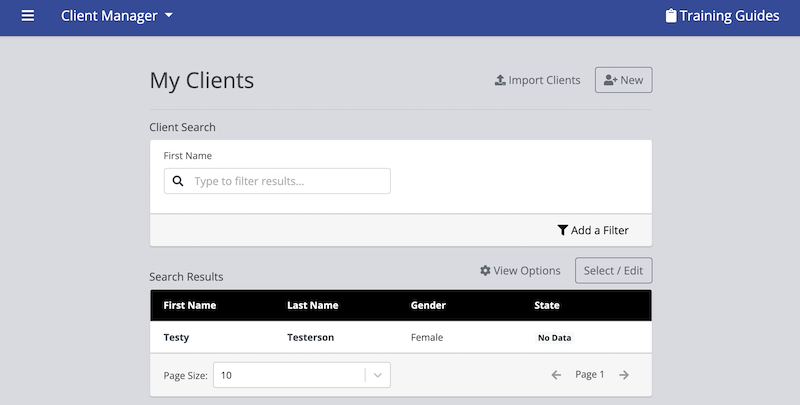
You can create client segments, such as all clients with a Lumico plan, and run bulk quotes for everyone at one time.
Simply create or upload a list of your current clients and select a group of clients to run quotes. The system will determine their lowest premium options from your select group of carriers.
Tip: Download this Client Import Example so you can see which fields are needed for your client upload.
Using this tool, you can even compare your client's current premium to the new quote results. This is especially helpful if a large block of business will be taking a substantial rate increase.
When finished, you can export and save your quoting results.
Watch this full tutorial to see how Client Manager can make your sales process more efficient:
Bonus Tip: Know the Tools You Have Access to!
For a quick bonus tip, I wanted to mention just how robust our quoting tools are.
Within our quote engine, you have access to E-Applications, product quoting, Market Pulse, Market Edge, Client Manager, and so much more.
To get a high-level overview of the no-cost CSG tools you can start using today, check out our recorded webinar with Anna Patrick of CSG Actuarial.
Conclusion
Running quotes for your clients should be simple and efficient. But are you getting the most from our quoting tools?
I hope you've learned some new tips and tricks to get even more value out of the CSG Actuarial system we offer to all contracted agents.
If you have any questions, just leave a comment below!