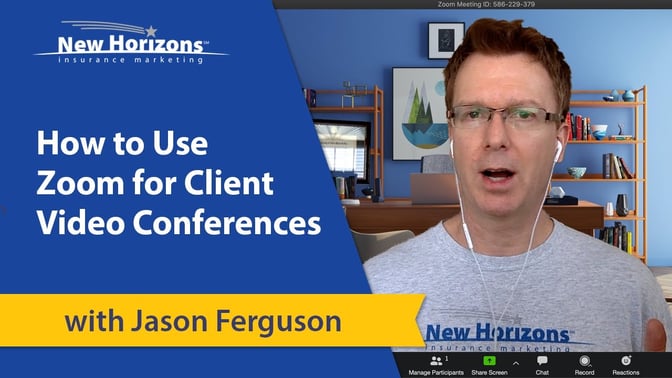It's a strange world we're in right now as we navigate through the coronavirus disease pandemic. In the last U.S. Census, 5.2% of U.S. workers worked exclusively from home. Now, millions of Americans have suddenly lost their jobs, and millions more are carving out a home office amid stay-at-home orders.
The good news is that as an independent insurance agent, you can still do your job. You may be more comfortable doing appointments face-to-face or hand delivering policies, but it's not absolutely essential to your job.
Michael Sams told us he used to schedule about 3 appointments per day in his office. Now that he's doing video conferencing and over-the-phone appointments, he's able to do 7-8 appointments. Embrace the change!
Nonetheless, a lot of agents we talk to aren't comfortable with technology, and you need it to sell insurance from home. If you're interested in doing face-to-face appointments with your clients, we're going to show you how to use Zoom video conferencing software.
Disclaimer: This tutorial is 15 minutes long, so hang tight. We wanted this to as in-depth as possible so you feel comfortable trying this out on your own.
Advice From Our Experience
We had some in-house agents give this a try to make sure we didn't miss any important details. We also wanted to test how smooth it would be. Good news – it works well, and the client in question had prior experience with Zoom, which was a surprise to us.
However, the biggest comment was that it's really helpful if your client – and you – are prepared before you start the meeting. If you have an assistant, secretary, or intern that's calling on your renewal appointments for you, ask them to gather some information and coach up your client for you:
- Tell the client to have their Medicare card in front of them at the start of the call
- Tell the client to have their prescription drug list in front of them
- Find out what their current Medicare Supplement premium is
- Ask them to eliminate all distractions before the call, such as turning off the TV or radio
What we've found is it's not great to ask someone to do something on the spot. It frazzles most people. By having it all ready at the start of the meeting, there's less confusion and less stress.
It'll also be helpful if you are prepared with their:
- Current Medicare Supplement company (we pull up AgencyBloc, our CRM, as the meeting is starting)
What Is Zoom?
Zoom is a free video conferencing software. It works on your computer, tablet, and phone, but the computer is our preferred device. It just seems to work the best there.
Zoom is probably the most popular video conferencing software right now, primarily because it's easy to use, and it's free.
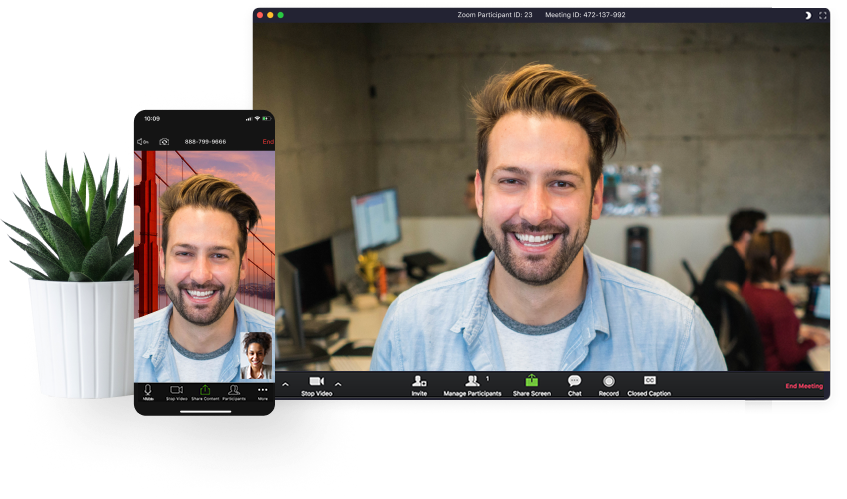
Thousands of businesses use Zoom, including Delta, DropBox, Groupon, and Texas A&M University. Now that so many are working from home, you'll even see news outlets like Fox News and CNN using Zoom to conduct interviews.
Why Bother With a Video Call?
When you see a client face-to-face, you get to read their face as you talk to them. There are so many non-verbal cues you get to pick up when you do a video call. You can also build trust a little bit easier when you can see the client.
Another benefit of doing a Zoom call in particular is that you can share your screen. You can share flyers, brochures, or even the application with your client. That's something you can't do over a phone call.
Are My Clients Capable of a Video Call?
Video conferencing isn't going to work for everyone. You'll have clients that aren't comfortable with technology. If they still use a rotary dial phone, maybe skip this and just do a phone call.
However, you'd be surprised at how many of your clients are more than capable of doing a video call. You can pre-screen a client by asking if they've ever used Zoom. Many older adults are already using this software for family meetings or church groups.
If they've used Zoom before, they're a great prospect to start with.
Get Started With Zoom
To watch the full Zoom tutorial, check out the video above starting at the 3:30 marker. That'll take you through everything, and honestly, this is much easier to follow when you watch the process.
Here's the gist of what the video will cover:
- How to sign up for a Zoom account
- How to download the Zoom Meetings Client app on your computer
- An overview of the basic controls in the Zoom app
- How to start a new meeting
- How to invite a client to your Zoom meeting
- How to share your screen during a meeting
- What you will see when your client joins your Zoom meeting
- How to end the meeting
- How to schedule a meeting for a future date
Zoom also has their own live training webinars if you want additional help.
Always Have a Plan B
Always have a backup plan!
You don't want to waste 15 minute trying to get your client into the Zoom meeting. Just transition to a phone call if they're having trouble.
Let Us Know How It Goes
If you're a first-time Zoomer, leave a comment in the comments section below and let us know how it goes. Happy Zooming!
Related content: